The folder structure view is displayed with the current list of the folder's content. Use the location field starting with the home icon, to determine where you are in the site's folder structure. To navigate down the folder structure, click the name of the desired folder in the name column (This is similar to Windows Explorer or The Finder for macOS). The date column displays the created/modified date for the files.
On the modern campus CMS navigation bar, click on Click Content tab then click Pages.
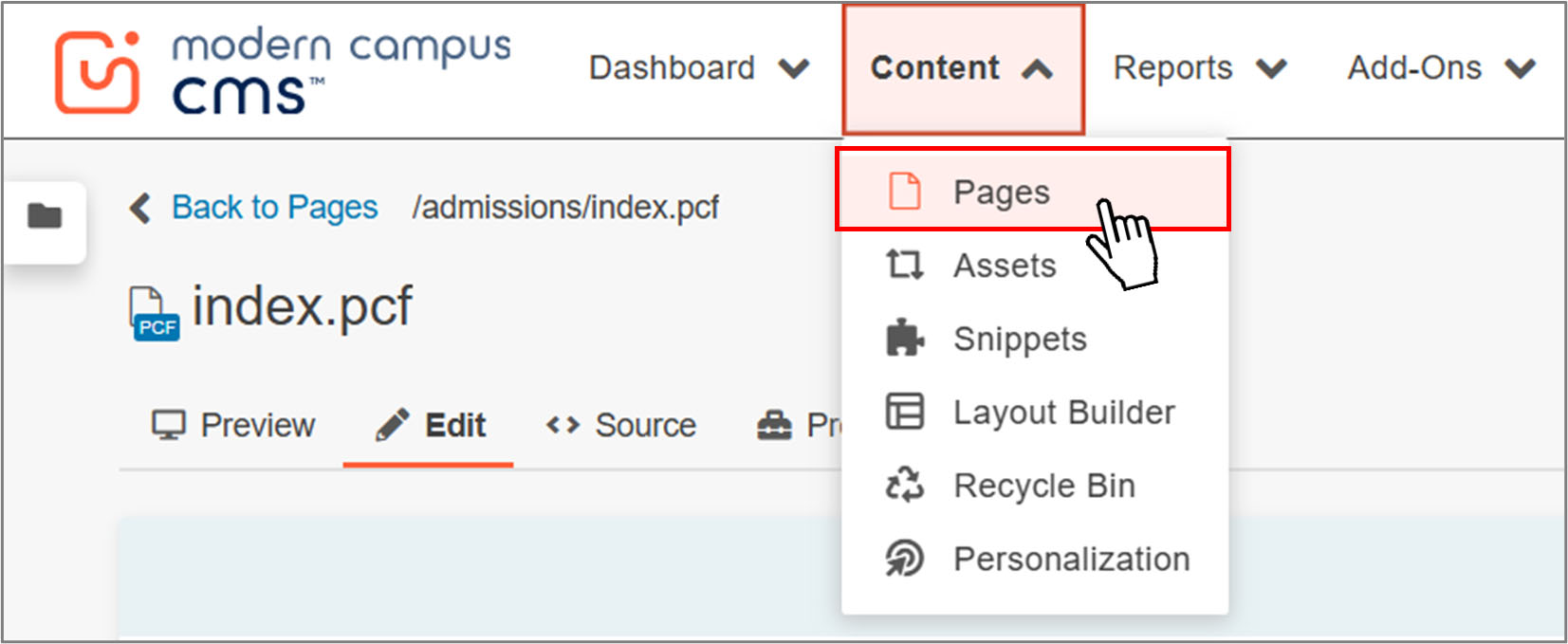
The folder structure view is displayed with the current list of the folder's content. Use the location field starting with the home icon, to determine where you are in the site's folder structure.
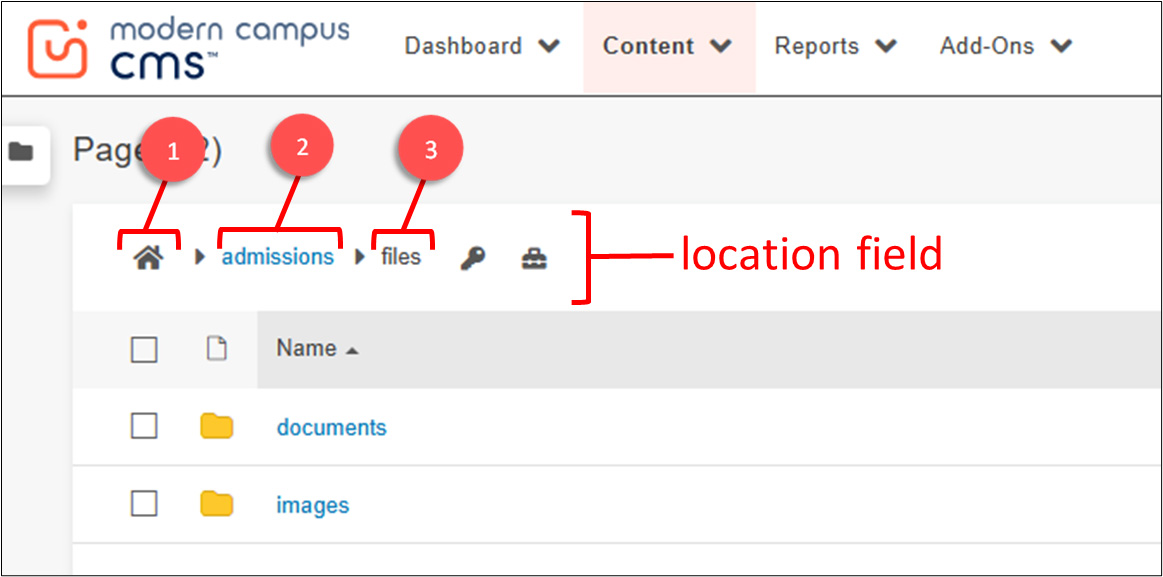
To navigate down the folder structure, click the name of the desired folder in the name column (This
is similar to Windows Explore or The Finder for macOS).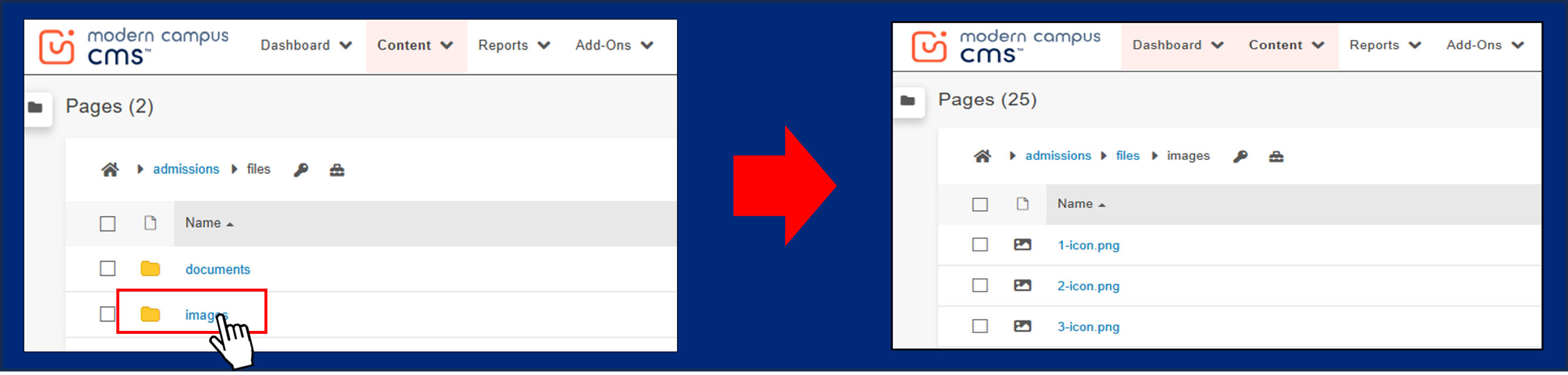
You can travel up the structure by clicking the directory path in the location column.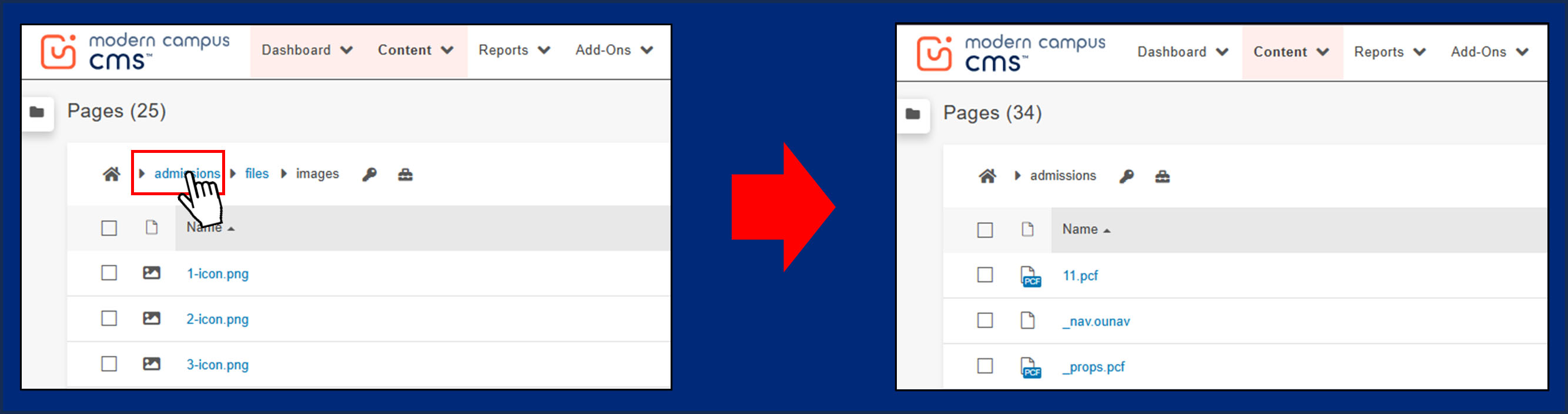
The contents of the folder you selected are displayed. Click the desired page name
in the name column.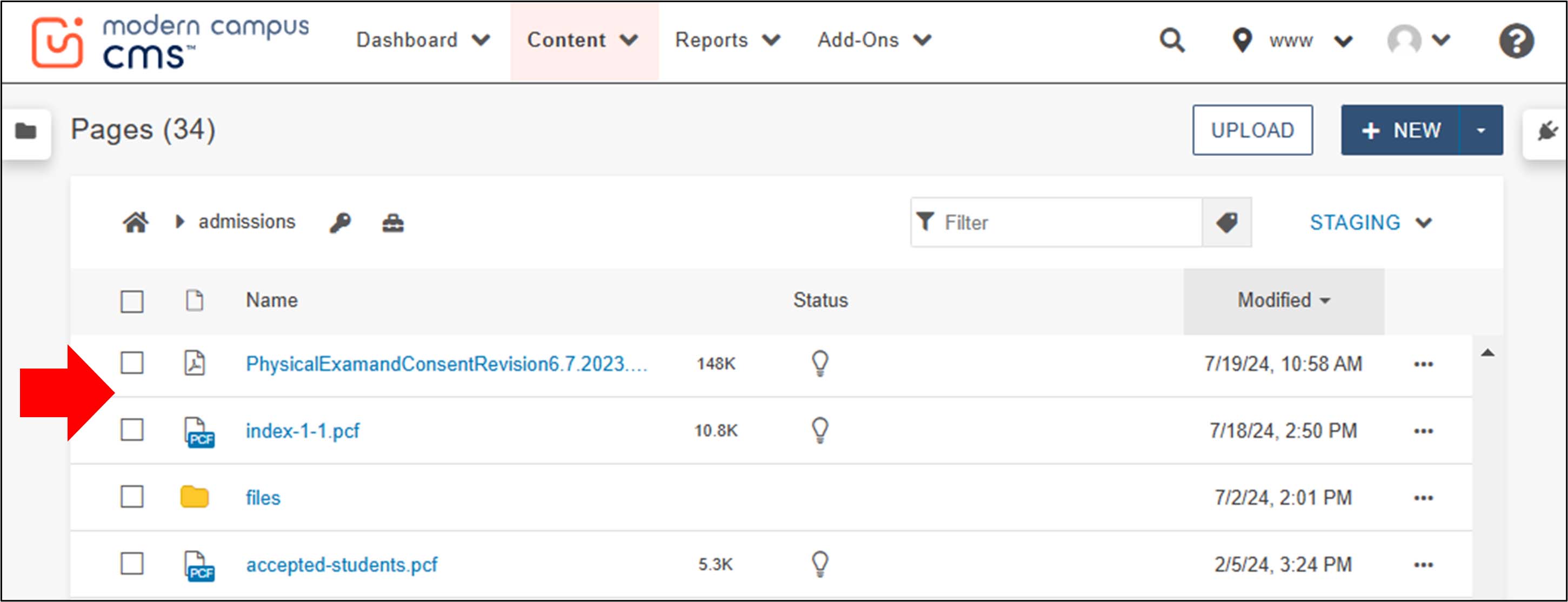
Utilize the filter option to search for specific pages.
You can sort the content by clicking on the header of any column.
The date column shows the creation or modification date of the files. Click the date
header to sort by date.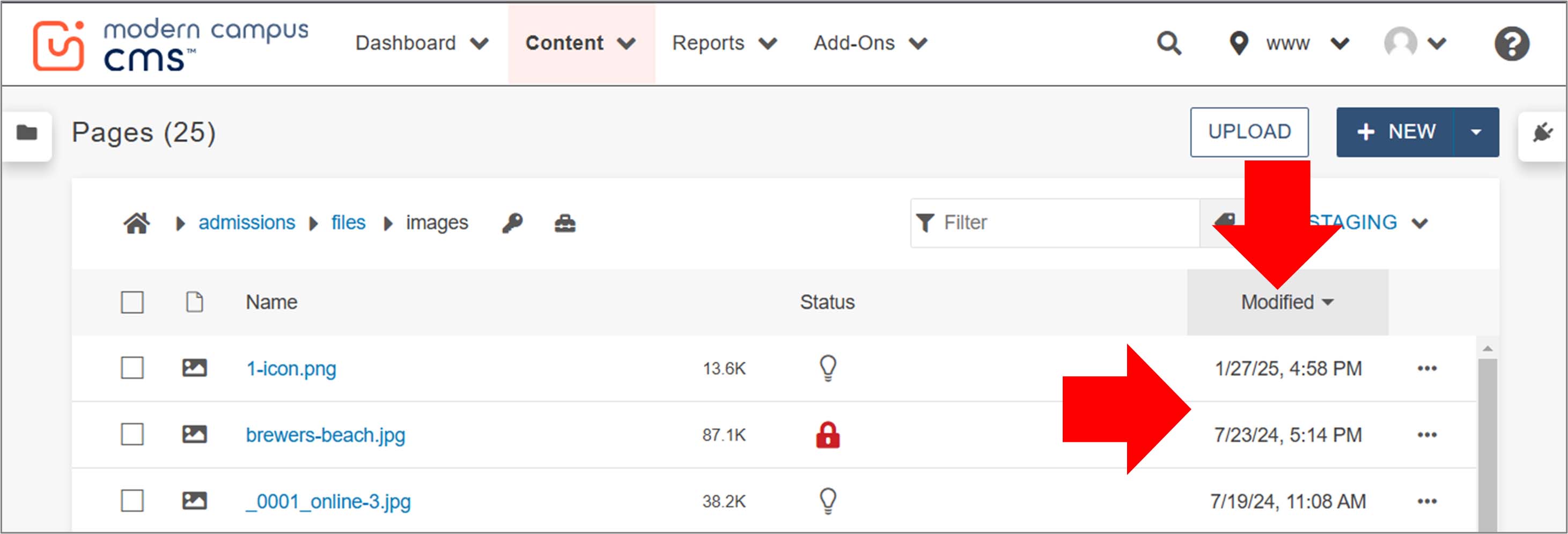
If you don't have access to edit/view the page or if the page has been checked out by someone else, you won't be able to edit the content in the page.